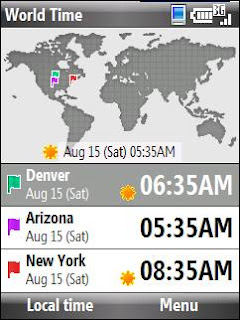
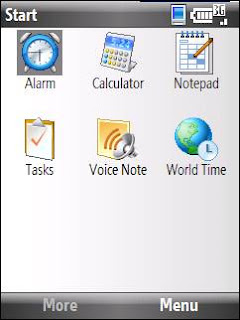
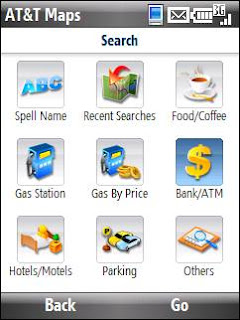
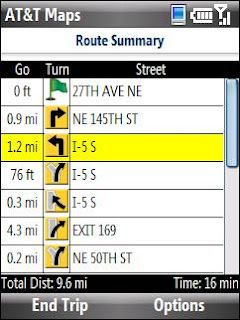
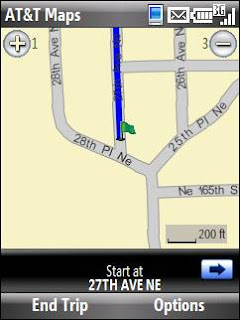
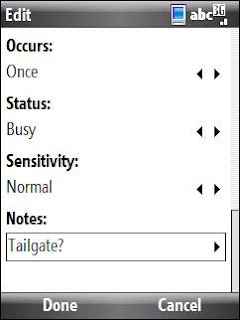
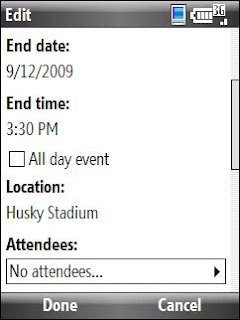
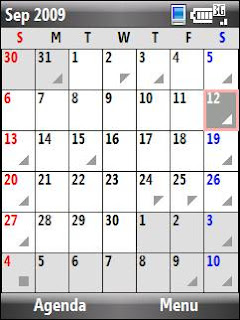
I’m one of those people who sings “It’s the Most Wonderful Time of the Year”—not in December—but in August, when football preseason begins. Between cheering on my beloved Seattle Seahawks and University of Washington Huskies, fall shakes out to be my most hectic season.
Fortunately, my Windows Mobile phone is a big help in the scheduling department. I use it to track pro and college football schedules and to coordinate game day tailgating with friends. There’s also the fall football road trip I take with my beau and a few pals each year to a Huskies away game (preferably in a climate dryer than Seattle's). On the road, my phone comes in handy for everything from locating the nearest rest stop to figuring out when we’ve crossed into a new time zone. Here’s how I keep it all straight.
Tracking pro and college gamesUp first, fleshing out my calendar with the Seahawks and Huskies schedules so I don’t make other plans on game days, because I intend to either be at the game or glued to the largest flat screen I can find. To set up your football calendar:
1. Go to your team’s web site, and download the team schedule to your PC’s Microsoft Office Outlook calendar.
2. Sync your PC with your Windows Mobile phone.
3. To access your phone’s calendar, click Menu > All Programs > Calendar. Click Week or Month to change the view. Here’s the month view:
Next up, inviting friends to tailgate with my boyfriend and me at the Huskies home games (we have season tickets):
1. Open the game date, and select your game from the list of calendar appointments.
2. Click Menu, and select Edit. Scroll down to Attendees, and press the right navigation key.
3. Select Add Optional Attendees. Scroll to the contact you want to invite to your tailgate party, and click Select. To add more attendees, rinse and repeat.
4. Click Done.
5. Scroll down to the Notes section of the Edit screen, and type a message to your fellow fans:
6. Click Done. A message appears on your phone asking if you want to save changes and send an update to the attendees you’ve added to the item. Click Yes. Your friends will get your invitation to tailgate as an e-mail message, and if they accept, the item will automatically be added to their Outlook calendars.
Planning an away-game road tripOn road trips, my Windows Mobile phone has more uses than a Swiss Army Knife. For starters, the GPS feature has saved me from getting lost—and from having to ask a gas station attendant for directions (over my boyfriend’s protests)—on numerous occasions.
I plan to use the AT&T Maps GPS application that came on my phone to find the place where we’re staying in Tempe, Arizona, to see the Huskies trounce Arizona State this fall. (You may have a different GPS application on your phone. Alternatively, you can download Bing for mobile directly to your phone at http://m.bing.com/download/ and use its GPS features, which include a voice-activation option.)
Here’s how AT&T Maps works:
1. Click Start > All Programs > AT&T GPS.
2. Click Contacts, and select the person you’re visiting or the hotel where you're staying. (Ensure that the contact's street address is included in the contact profile.)
3. From within the contact's profile, click Menu and then select Drive To.
4. A message appears which warns you not to use the application while driving. Press Go. Select Get Route. Here’s what the application looks like:
Note AT&T Maps offers verbal directions, too—a feature which is extra handy if you’re alone. But, to be safe, you still need to launch the program before you start driving.
5. For a step-by-step summary of your route—complete with turns, mileage, and estimated driving time—click Options and select Route Summary. This is the view you’ll see:
6. If you need gas, coffee, or an ATM along the way, click Options and select Search Along. Then, choose your pleasure, and click Go.
For a detail-minded traveler like me, the accessories included in Windows Mobile (accessible through Start > All Programs) are another godsend. I’ve used the calculator to figure out how much gas money each passenger owes the driver, the alarm to make sure we don’t sleep through the game, the tasks and voice notes features to make the world’s most comprehensive tailgating shopping lists, and more.
I also love the Windows Mobile World Time feature, which lets you pick three time zones to check whenever you want and lets you adjust them for Daylight Saving Time. (The thought of never again having to wonder what time it actually is in Arizona—most of which does not observe Daylight Saving Time—thrills me no end.)
To set a time zone in the world clock:
1. Scroll up or down to select a time zone to change. Click Menu, and select Edit.
2. Press the navigation key to the right or left to select the location on the world map that you want. To turn off Daylight Saving Time, click DST Off.
Note Daylight Saving Time ends at 2:00 a.m. local time on the first Sunday of November each year (November 1 in 2009).
3. To save the time zone you've selected, click Done. To change that time zone to your phone’s default, click Local time. Your new local time will appear at the bottom of the world map on the screen.
Of course, no game day would be complete without a last-minute weather and player injury check, both accessible from my browser’s Home page (Start > All Programs > Internet Explorer). And if, during the game, I want to check any team stats or news or to see the real-time scores of other games being played that day, I need look no further than my favorite sports page. To add my favorite sports page to my browser’s Home page, I scroll to the bottom of the sports page and select the Add to Home Page link. (This is a feature of AT&T MEdia Net; you may have a different browser application on your phone.)
Thanks to my Windows Mobile phone, I can enjoy the “Most Wonderful Time of the Year”—cheering on my teams, tailgating with my friends, and taking a perfectly planned football road trip. If only my Windows Mobile phone could guarantee that my favorite teams will win every game…

