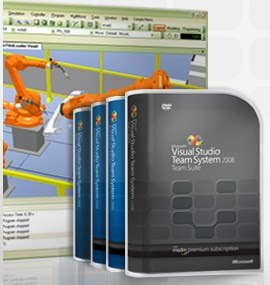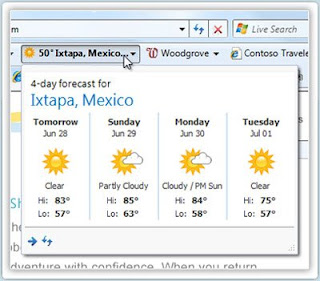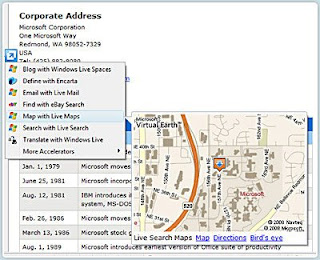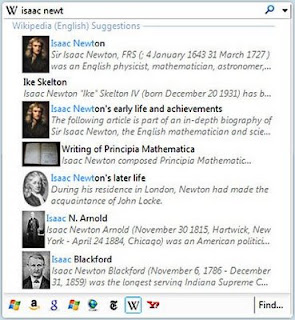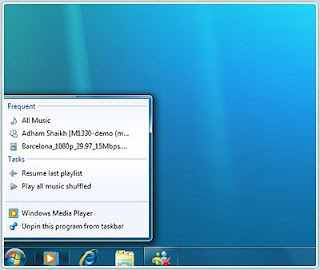Dell, the world’s No. 1 workstation supplier for the last nine years, today unveiled Dell Precision T7500, T5500 and T3500 tower workstations. One of the first workstation lines to ship with Intel Xeon 5500 “Nehalem,” the Dell Precision T5500 and T7500 deliver up to 90 percent better multi-threaded digital content creation application performance versus previous generation systems. The new systems are purpose-engineered for professionals in engineering, media, entertainment, biosciences, exploration, economic modeling and risk analysis.
The News:
Designed for performance, reliability and scalability, the three new Dell Precision tower systems are available for order tomorrow:
- Dell Precision T7500 –The most powerful Dell workstation offers with outstanding performance and scalability, up to two quad-core processors, up to 192GB of three-channel DDR3 ECC memory up to 1066 or 1333MHz, dual native Gen 2 PCIe x16 graphics slots with up to 450 watts (two 225W or single 300W) and supports NVIDIA SLI technology without a riser. With more than 1 billion configuration options, the system starts at $1,800 (USD).
- Dell Precision T5500 –The T5500 offers dual socket Intel Xeon performance in a small footprint system with memory capacity of up to 72GB and graphics slots that scale up to 300 watts (two 150W or single 225W), starts at $1,620 (USD).
- Dell Precision T3500 – Offering a balance of performance, scalability and affordability, the T3500 features up to 24GB of DDR3 ECC memory and an integrated memory controller, resulting in low latency and excellent application performance. It starts at $999 (USD).
Dell partners with at least 35 leading independent software vendors (ISVs) to test and certify compatibility for 90 applications in areas such as mechanical computer aided design, architecture, engineering, construction, digital content creation, biosciences, financial services, and oil and gas. Broad-based ISV certification helps customers create a complete, customized solution for the specific single- or multi-threaded application they use. Application-based performance gains over previous generation workstations include:
- Up to 82 percent better Catia application performance with Intel Nehalem-powered Dell Precision workstations
- Up to 350 percent more memory bandwidth on the Dell Precision T7500 and the T5500 with dual processors using the SiSoft Sandra 2009 Bandwidth benchmark test.
Available product features of the Dell Precision T3500, T5500 and T7500 (some features available on select systems only):
- Intel QuickPath, Direct Cache Access help significantly improve performance;
- Intel Turbo Mode is designed to adapt processor speed based on application needs;
- E-SATA port for fast external storage;
- Up to 1.5TB SATA hard drives for generous local storage;
- Dual and quad monitor support, DisplayPort connectors;
- Support for NVIDIA Tesla GPU compute solutions (T5500 and T7500 only);
- NVIDIA NVS 295, NVIDIA QUADRO FX 580, FX 1800, FX 3800, FX 4800, and FX 5800 (T5500 and T7500 only) graphics card; and ATI FIREPRO V3750, V5700, and V8700 graphics cards.
Configurations of the Dell Precision workstations are Energy Star 5.0 compliant, featuring 85 percent efficient power supplies to help reduce energy consumption.
Dell ProManage and Dell ProSupport Services help automate deployment, management and support for workstations so that IT teams focus on more strategic work.
ImageDirect- Images and applications are factory-installed to help cut IT staff time for deployment, eliminate desk-side visits and prevent configuration issues.
- Distributed Device Management - Automate asset tracking and monitoring, software inventory and utilization, backup, patch management and email management to help resolve routine management through the cloud, and may reduce ownership costs.
- Dell ProSupport for IT - Configurable support services for IT and end-users to help reduce downtime with expert tech-to-tech support, Fast-Track PartsDispatch and support for third party software.
Quotes:
“With the new Dell Precision workstations, we’re taking a revolutionary step forward in performance, enabling professionals to do more than ever with the ISV applications they need for business-critical tasks,” said Brett McAnally, director, Dell Product Group. “By combining industry-leading ISV certifications, energy efficiency, configurability and services we can better help workstation customers lower ownership costs and maximize uptime.”
“We are really excited about the new Dell Precision workstation solutions,” said Ken Pimentel, director of visual communication solutions at Autodesk, publisher of such applications as 3ds Max. Dell understands what is really important to 3D professionals – groundbreaking performance in a dependable system that allows them to get more done faster. The new Dell Precision workstations really shows off our new render-quality viewports and multi-threading enhancements in 3ds Max 2010.”
The Dell Precision T7500, T5500, T3500 tower workstations will be available through all Dell channels, including the company’s PartnerDirect program.